Coolpix 5700 ICC Color Profile
7/26/04 Update: I've updated the profile. Green and yellow is rendered a little better and the overall white balance is a little cooler.
I created a custom profile for my Nikon Coolpix 5700 camera to correct the color. Below is a sample: on the left is normal 5700 output; on the right is 5700 output with my profile applied.

All 5700s are a bit different (manufacturing and CCD differences), but my profile would likely improve everyone's images some. You can download the profile here (218 kB).
When I built the profile I shot in the 5 megapixel Fine .jpg mode at ISO 100 with "Normal" sharpening, "Normal" image adjustment, "0" saturation, and a manual white balance. You're sure to see the best results under the same conditions, though a little experimentation proves that any 5700 photo benefits from the profile.
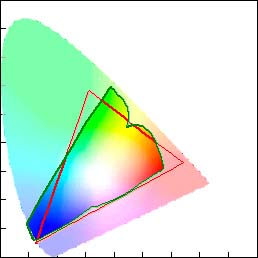
On a Mac system, put the profile in your ColorSync Profiles folder (in the System folder); on a PC running some flavor of Windows it'll go in c:\windows\system32\color or c:\windows\system32\spool\drivers\color.
To use the profile with PhotoShop, open a photo shot with your 5700. Assign the 5700 profile (Image menu, Mode, Assign Profile...), then convert to AdobeRGB (if so desired). I don't know how other image-editing programs work, so can't tell you how to use the profile with them.
It's important to note that you may not always want to use the profile. The profile will make a brilliant sunset look dull, for example. The profile will, in general, brighten underexposed photos a little, bringing out more detail. In most cases, it should work well. Try it (toggle the preview box in PhotoShop) to see if it works for that particular photo.
FYI, I shot the Kodak Q60 target in a studio environment to get it as evenly lit as possible. I built the profile with GretagMacBeth ProfileMaker Pro 4.1.5 and a GretagMacBeth SpectroScan.
A good primer on color management and icc profiles can be found at http://www.roosphoto.com/html/otherlinks.html (Color Management 101).
Share Your Thoughts (
Older Comments (2)
Dan & Sherree & Patrick currently uses Facebook for comments. Older comments are still here for readers, though. Read old comments »
i cannot get your color profile to work is it compatible with photoshop 7.01 ??? its giving me errors :( can u please check it
It appears you're right, the file was corrupt. I've uploaded a new one, so the problem should be fixed.
« Close old comments